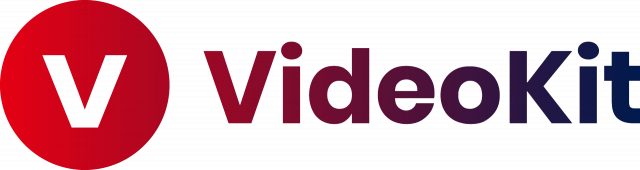This week on MacBreak Studio, I reveal the magic power of adjustment layers in Final Cut Pro X.
Ok, may it’s not magic, but you can do some pretty cool and useful things with adjustment layers in Final Cut Pro X and today I’ll give you three very different examples.
But first, what is an adjustment layer and how can you get one? Glad you asked. The term is borrowed from layer-based compositing applications (think ©Adobe After Effects) in which an empty object is placed on top of other layers. Effects applied to that object are then passed through to the layers beneath.
Final Cut Pro X doesn’t come with adjustment layer but it’s easy (I mean, really easy) to make one in Motion, and I show you how in the video above (just open a new title project, delete the title, and save). If you don’t have Motion (and if you use Final Cut Pro X, you really should!) no worries, I’ve made one for you and you can download it here (you are welcome).
Once you have one installed, you simple edit it into a project wherever you need it.
So – what’s it good for? Well for one, creating moveable markers. Wait, markers aren’t moveable in FCP X? Well, kinda sorta: you can nudge them a frame at a time, but you can’t drag them around. An adjustment layer lets you do just that, which is super-useful.
Second you can color correct and/or add effects to multiple clips at once – just add your grades and effects to the adjustment layer. Want to affect more clips? Just extend the layer! Want to disable them? Just disable the layer. So quick and easy.